Oracle Weblogic server is the best application server for deploying and running SOA application. Of course you can run ADF and other Oracle framework application. To install 11g server you need to have JDK, and a database on which SOA repository is maintained. In this post I will take you through the process of Oracle XE database, weblogic and SOA server installations. Weblogic server installation and SOA server installation are independent of database existence. But to create SOA domain you need database in place. Below picture shows the sequence in which you can prepare weblogic server for SOA Applications use.
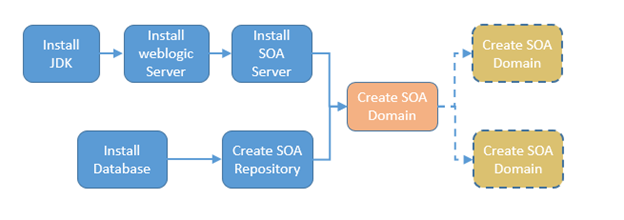
Figure 1 Weblogic server preparation for SOA
This post is discussed for windows operating system. For other operating systems, the process is going to be little different.
-
JDK Installation: Prerequisite JDK version for 11g server is JDK 1.7.X. Download and install JDK 1.7. I am not discussing JDK installation here as this is simple process. If you already have JDK installed on your machine use below command to find out the version. If the version is not 1.7.X please install it afresh.
-
Weblogic Server Installation: Install JDK before to installing weblogic server.
-
Download weblogic install from below location
- Browse below link http://www.oracle.com/technetwork/middleware/weblogic/downloads/wls-main-097127.html
- Accept the license agreement.
- Download “Oracle WebLogic Server 10.3.6” Generic install or copy and paste below URL in the same browser where you have accepted license agreement. http://download.oracle.com/otn/nt/middleware/11g/wls/1036/wls1036_generic.jar
- Browse below link http://www.oracle.com/technetwork/middleware/weblogic/downloads/wls-main-097127.html
- Start install by running the downloaded jar file. This will take some to launch the installer.
-
Once the installer is launched, click Next on welcome page.

-
Choose Middleware Home Directory. Make sure that the structure ends with Oracle\Middleware and click Next.
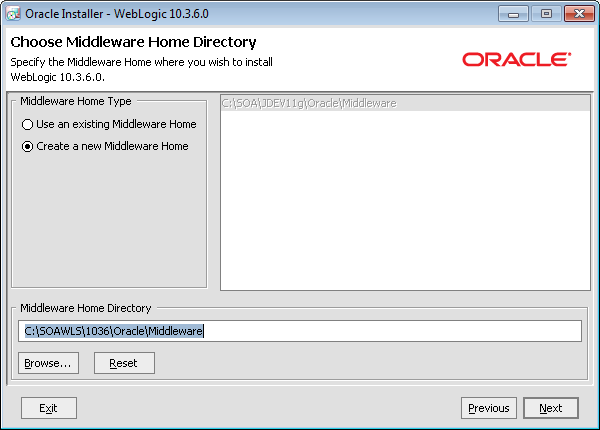
-
If you want to register for security updates, you can provide your email address, otherwise, uncheck the check box and say Yes on the confirmation window and then click Next.
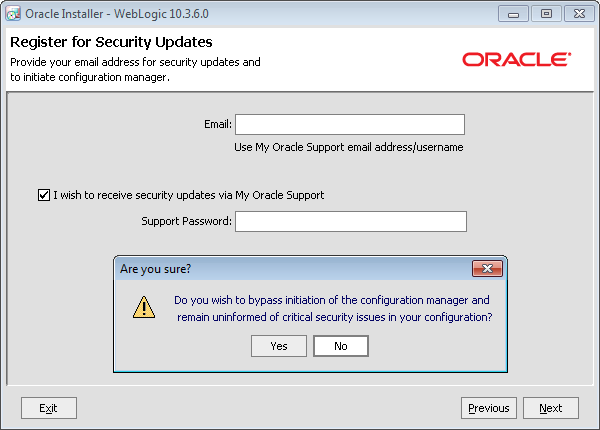
-
Clicking Next on previous window opens up another prompt saying email address not specified (in case you choose not to register for security updates). Say Yes or No depending on your choice of registration for security updates.
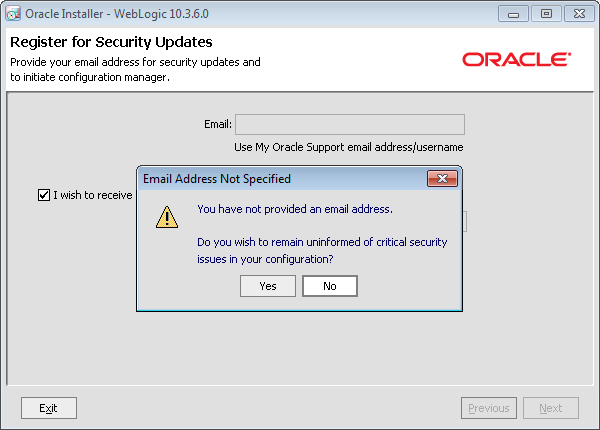
- On choose “Install Type” page, select Typical. Click Next.
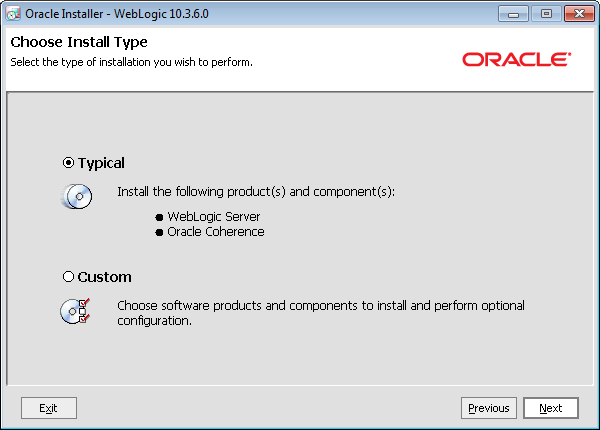
- On JDK selection page, browse for local JDK and select jdk folder. Click Next.
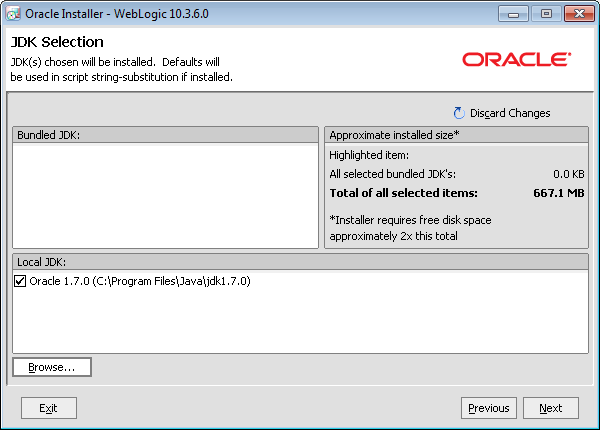
- You can accept the default values for product installation directories and click Next.
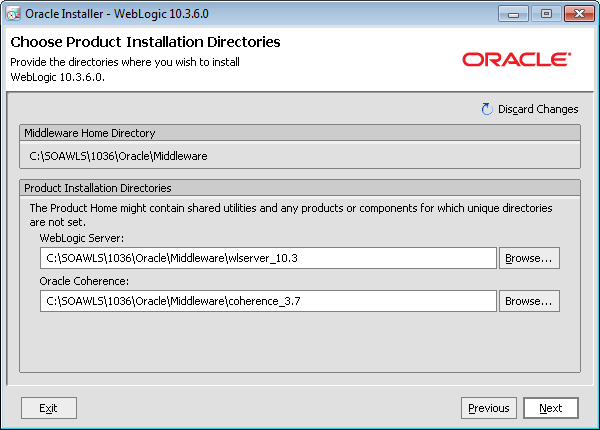
- Click Next on Summary page.
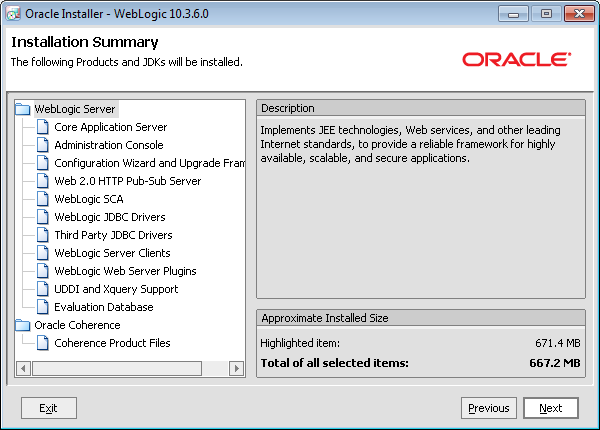
- Installation process begins. After successful installation, on confirmation page, uncheck “Run Quickstart” and click on Done.
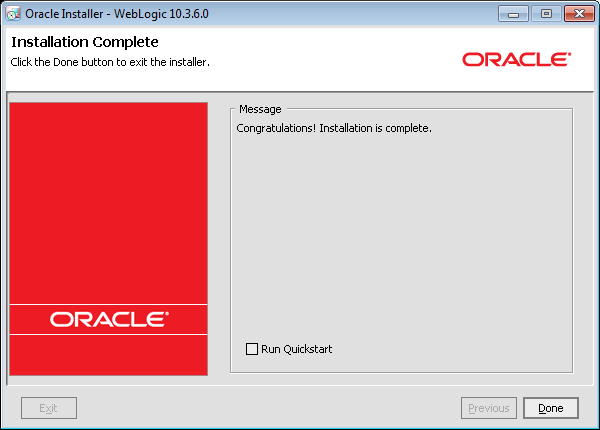
Now what you have is a bare Weblogic server. To run SOA Applications, you need a SOA server on top of weblogic server.
-
-
SOA Server Installation:
-
Download SOA Server
- Navigate to below download site. http://www.oracle.com/technetwork/middleware/soasuite/downloads/soasuite11gdownload-2210918.html
- Accept the license agreement.
-
Download product installations Part1 and 2. Or browse below URLs in the same browser where you have accepted the license agreement.
http://download.oracle.com/otn/nt/middleware/11g/111170/ofm_soa_generic_11.1.1.7.0_disk1_1of2.zip
http://download.oracle.com/otn/nt/middleware/11g/111170/ofm_soa_generic_11.1.1.7.0_disk1_2of2.zip
- Navigate to below download site. http://www.oracle.com/technetwork/middleware/soasuite/downloads/soasuite11gdownload-2210918.html
- Unzip the above downloaded zips into separate folders. For example
ofm_soa_generic_11.1.1.7.0_disk1_1of2.zip into ofm_soa_generic_11.1.1.7.0_disk1_1of2 ofm_soa_generic_11.1.1.7.0_disk1_2of2.zip into ofm_soa_generic_11.1.1.7.0_disk1_2of2
- Go into ofm_soa_generic_11.1.1.7.0_disk1_2of2 and copy disk4, disk5 and disk6 into folder ofm_soa_generic_11.1.1.7.0_disk1_2of2
-
Navigate to folder ofm_soa_generic_11.1.1.7.0_disk1_1of2\Disk1\install\win64 and run setup.exe.

Click Next on welcome screen.
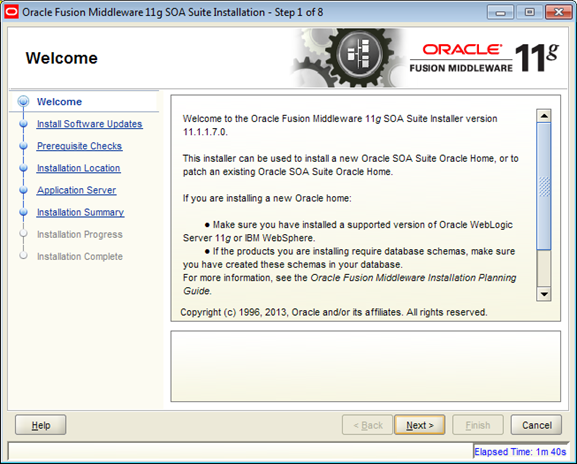
You can optionally select Skip Software Updates

Click Next after successful prerequisite checks.
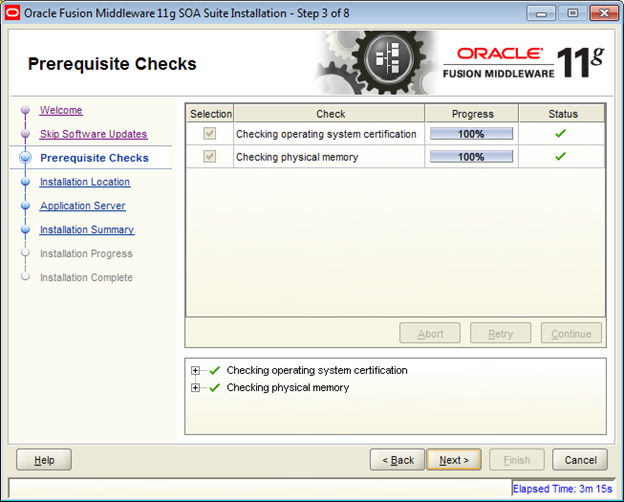
Provide the installation location (Middleware home where weblogic server is installed)

Click Next on Application Server page.
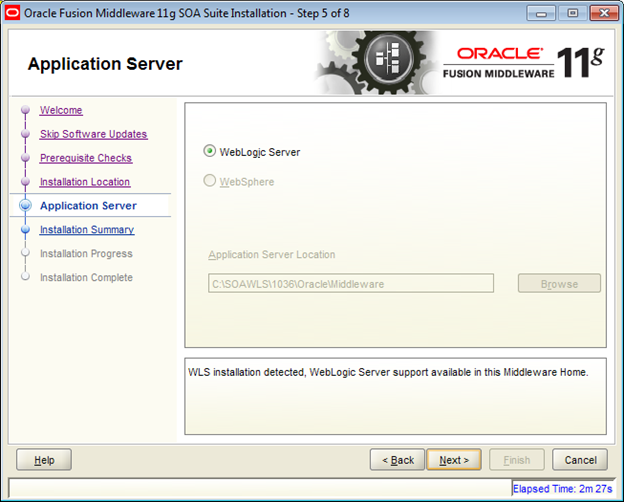
Review installation summary and click Install.
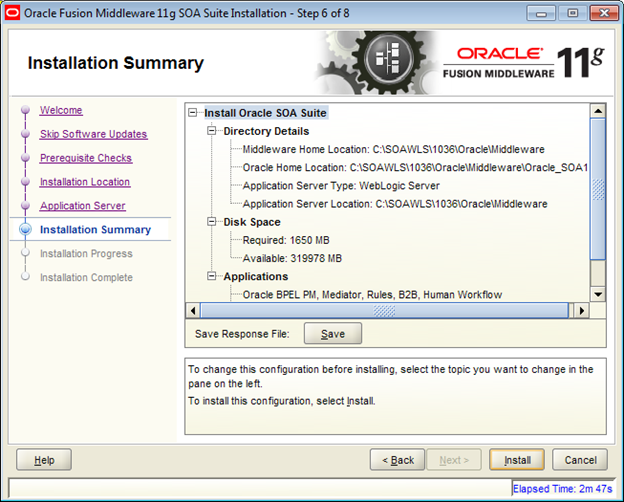
This will start the installation process.
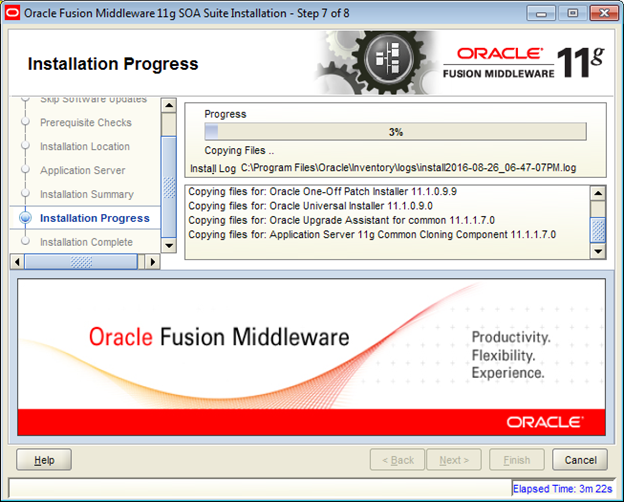
Click Finish button after installation completion.
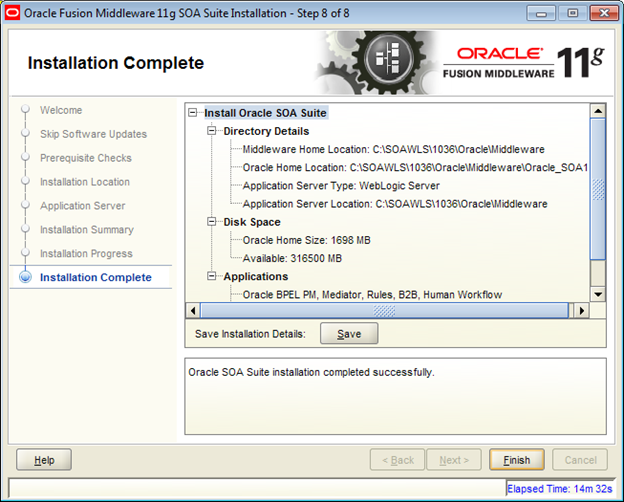
Now you have weblogic and SOA servers ready. To deploy and run SOA projects you need to create domain. But for domain creation you need repository created on a database. So let’s proceed with database installation and repository creation.
-
-
Install Database: In this post I am considering Oracle XE database. Install Oracle XE databse, and run below sql scripts sequentially. Here I am not discussing the installation process as it is simple.
- Open SQL command prompt
- conn sys/manager as sysdba
- alter system set processes=1000 scope=spfile;
- alter system set sga_target=350M scope=spfile;
- alter system set sga_max_size=350M scope=spfile;
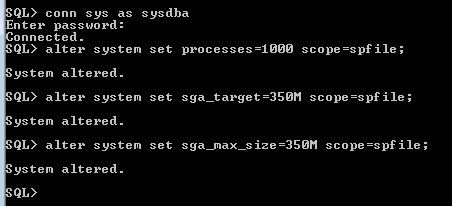
- shutdown
-
startup
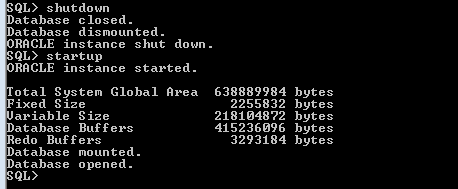
You have Oracle XE ready for use.
- Open SQL command prompt
-
Repository Creation:
-
Download Repository Creation Utility
- Navigate to below download site. http://www.oracle.com/technetwork/middleware/soasuite/downloads/soasuite11gdownload-2210918.html
- Accept the license agreement.
-
Download by clicking on the download link against Repository Creation Utility or browse below URLs in the same browser where you have accepted the license agreement.
http://download.oracle.com/otn/nt/middleware/11g/111170/ofm_rcu_win_11.1.1.7.0_32_disk1_1of1.zip
-
Unzip the downloaded into ofm_rcu_win_11.1.1.7.0_32_disk1_1of1. Open the folder and go into rcuHome folder and then into BIN folder. Run rcu.bat file as administrator (right click on rcu.bat file and select run as administrator)
Click Next on welcome screen.
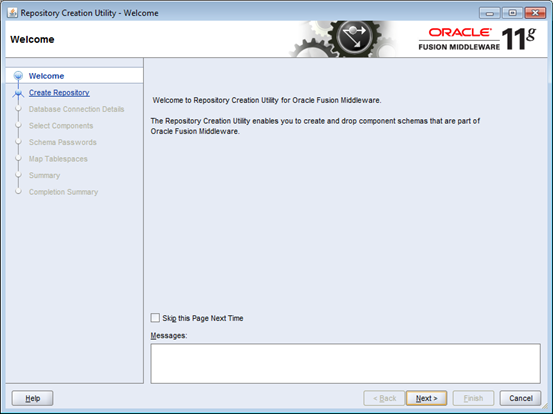
Select create repository option and click Next.
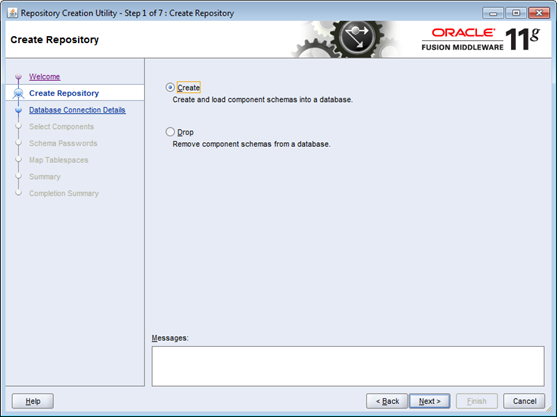
Provide the installed database (XE in this case) details.
Click Next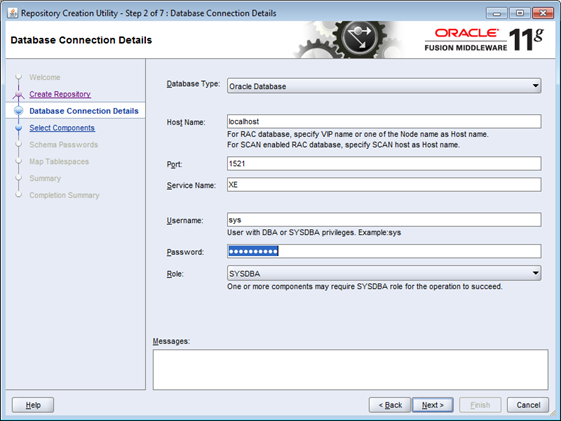
Clicking Next on previous screen checks for prerequisites. Click Ok.
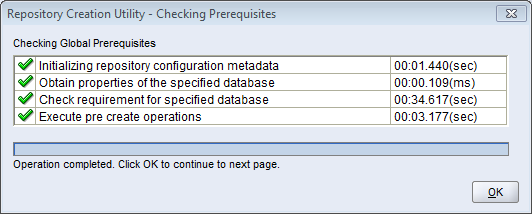
In Select components window, select SOA and BPM. This will select some more dependant components. Click Next.
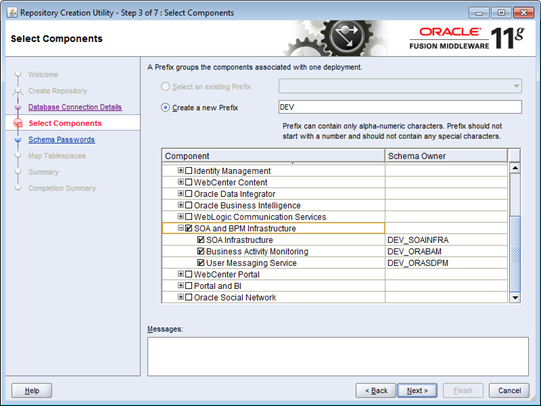
Clicking Next on previous screen does some dependancy check. Click OK on the popup.

On Schema Passwords page, Provide a password and remember this. Click Next.

Click Next on Map Tablespaces page.
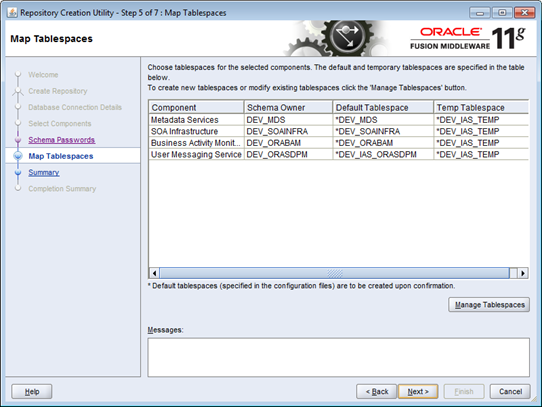
Click OK on the confirmation page.
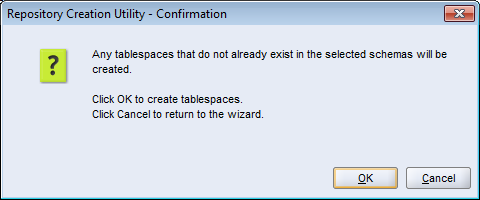
Tablespaces are created and validated. Click OK on the confirmation page.

Review the summary and click on Create button.
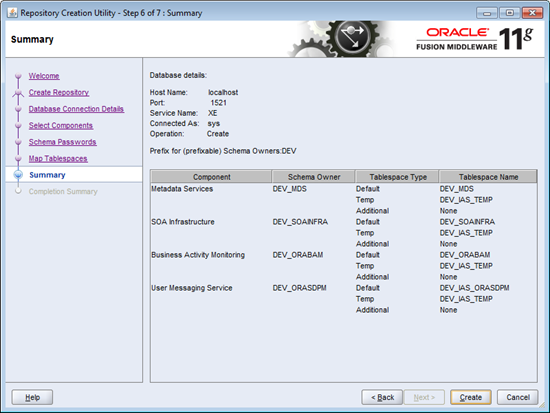
This will start repository creation.
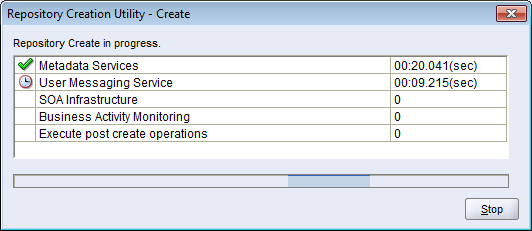
After successful creation, click Close button on Summary page.
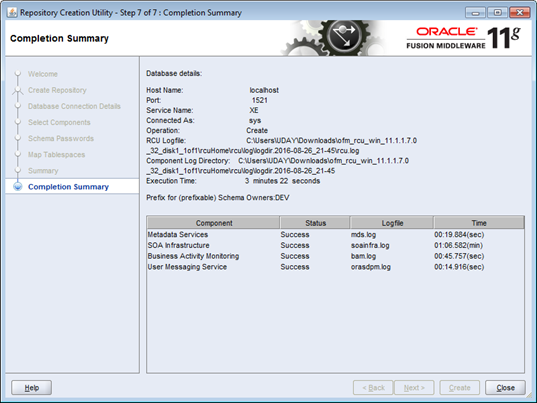
After repository creation, execute below sql scripts.
conn sys as sysdba
Grant select on sys.dba_pending_transactions to dev_soainfra;
Grant force any transaction to dev_soainfra;
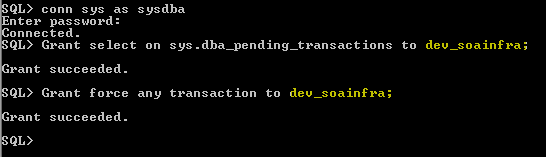
Please note that the schema name I have provided is dev_soainfra. This can vary depending on the prefix that you have provided in Select Components window in one of the above steps.
SHUTDOWN and STARTUP the database.

Now you have the repository created, the only step left is to create a domain, and then start deploying and running SOA projects.
- Navigate to below download site. http://www.oracle.com/technetwork/middleware/soasuite/downloads/soasuite11gdownload-2210918.html
-
-
Configure Domain
Select All Programs -> Oracle Weblogic -> Weblogic Server -> Tools -> Configuration Wizard.
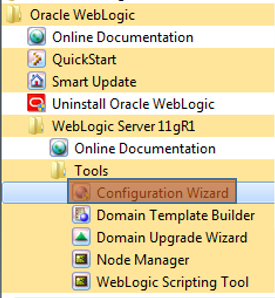
Domain creation wizard will be launched. Select Create a new weblogic domain and click Next.
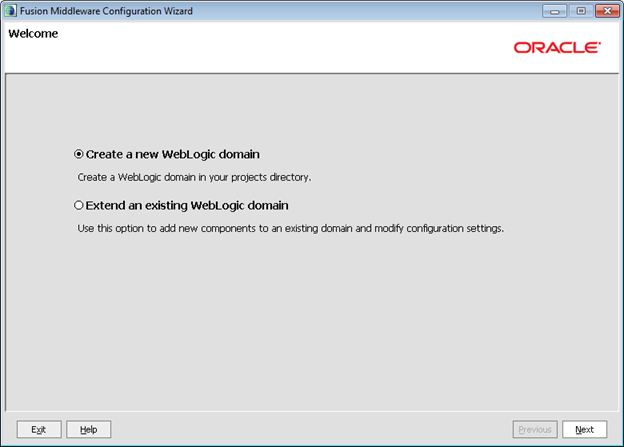
Select “Oracle SOA Suite for developers” and “Oracle Enterprise Manager”. This implies in selection of] addition dependent components. Click Next.
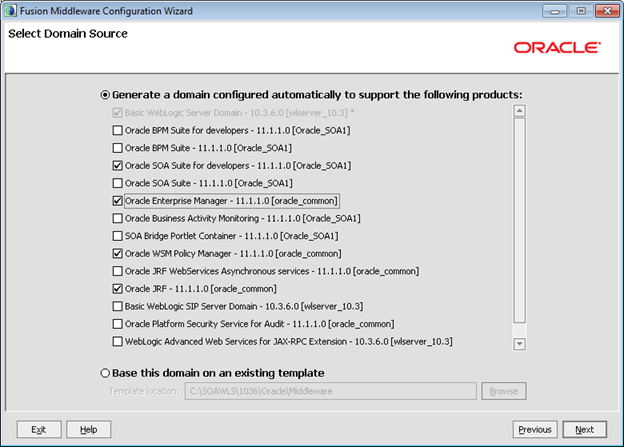
Provide a domain name and click Next.
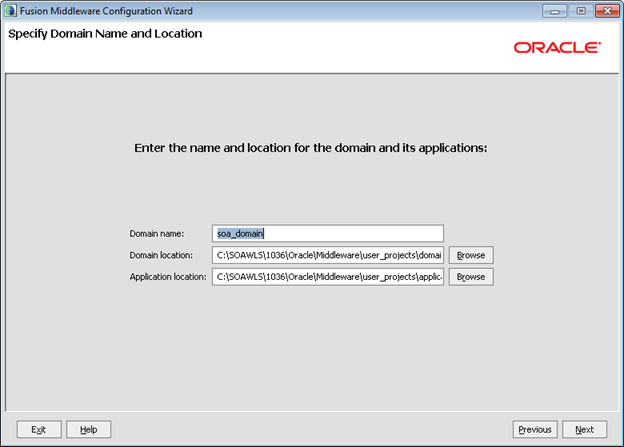
Configure weblogic administrator user name and password.
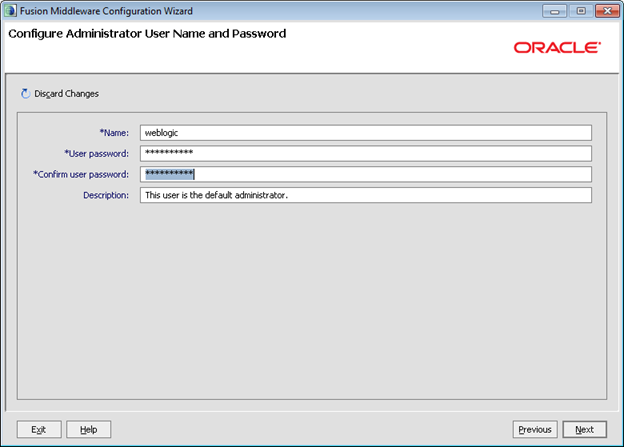
Configure Server Start Mode (Development or Production) and click Next.
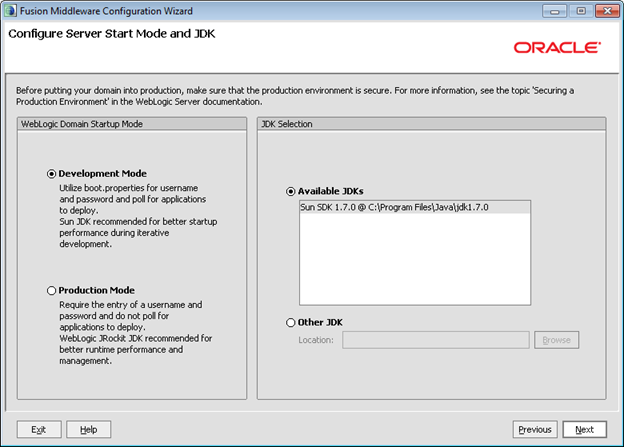
On JDBC component schema configuration page, select all the schemas and provide database server, host name and port number. Provide a password for all the selected schemas and make a note of it. Optionally separate passwords/configuration can be provided by selected individual shcemas.
Click Next.
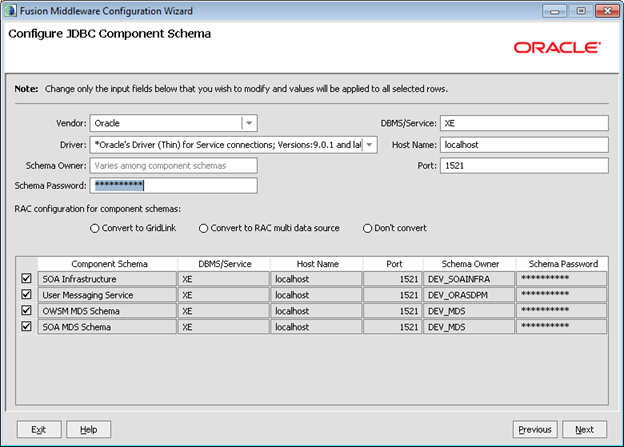
A test on JDBC is run. After successful test, click Next.
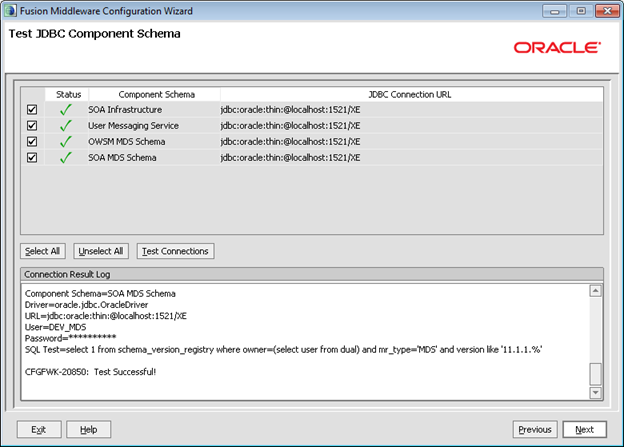
Click Next on Optional Configuration.
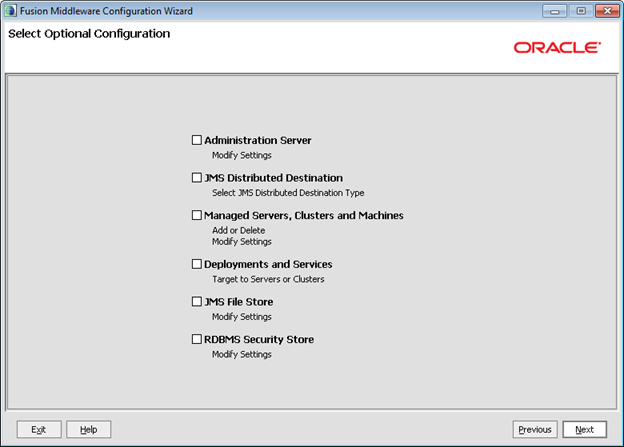
Review summary and click on Create.
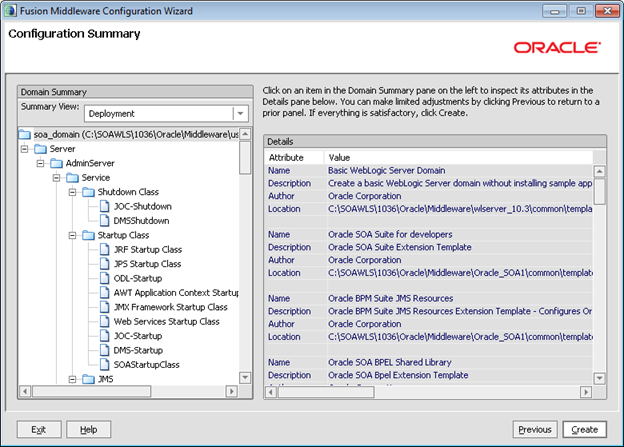
This will start creation of Domain. After successful creation click Done.
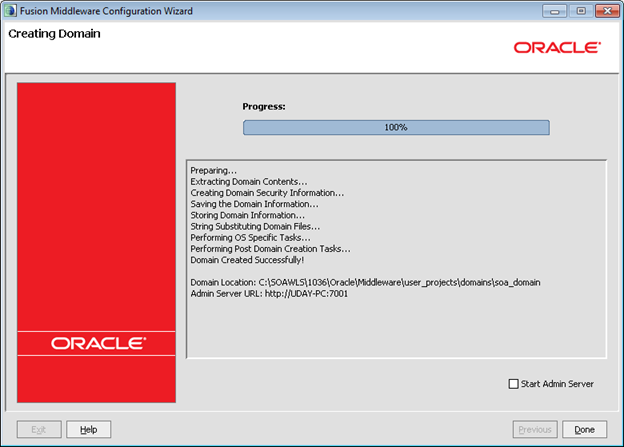
Now you have the setup complete. Start the weblogic server by navigating running startWebLogic.cmd file present at location “Middleware home directory” \user_projects\domains\soa_domain\bin\. This will open a command prompt where weblogic server is started. This process takes some time for the first time. Wait for the log statement “Server started in RUNNIN mode”. Once after you see this statement you can start using the server.
Enterprise Manager : http//host:port/em (example : http://localhost:7001/em)
Admin console : http://host:port/console (example : http://localhost:7001/console)
Login with the weblogic administrator user name and password.


Usually I do not learn article on blogs, but I wish to say that this write-up very compelled me to
check out and do so! Your writing style has been amazed me.
Thank you, quite nice post.
Hello there! Do you use Twitter? I’d like to follow you if that would be okay. I’m definitely enjoying your blog and look forward to new posts.
Simply wish to say your article is as amazing.
The clearness to your put up is simply cool and i can assume you are knowledgeable on this subject.
Well with your permission allow me to grab
your RSS feed to keep updated with forthcoming post. Thanks a million and please keep up the gratifying
work.
Thanks for finally writing about >Install Weblogic Server for SOA
| Clarity Consulting <Loved it!
Hmm is anyone else experiencing problems with
the images on this blog loading? I’m trying to figure out
if its a problem on my end or if it’s the blog. Any
feed-back would be greatly appreciated.
Helpful information. Lucky me I found your web site by
accident, and I’m stunned why this accident
did not came about earlier! I bookmarked it.
What’s up to all, the contents existing at this website are genuinely amazing
for people experience, well, keep up the good work fellows.
Pretty nice post. I just stumbled upon your weblog and wanted to mention that I’ve truly
enjoyed surfing around your blog posts. In any case
I will be subscribing to your feed and I am hoping you write once more very soon!
you got a very superb website, Glad I found it through yahoo.
Excellent way of explaining, and pleasant post to obtain data
about my presentation topic, which i am going to
present in academy.
Great website! I am loving it!! Will be back later to read some more. I am bookmarking your feeds also.
Ahaa, its nice conversation on the topic of this post here at this webpage, I have
read all that, so now me also commenting at this place.